Create a Quiz, continued
Move to the next tab, Restrictions. This is where the availability, dates, and other release conditions will be set.
The Status will need to be changed to Active for students to view and take the quiz. Enter the Start Date and End Dates. Enter Release Conditions, Security Options and other Restrictions. Select Save at the bottom of the page.
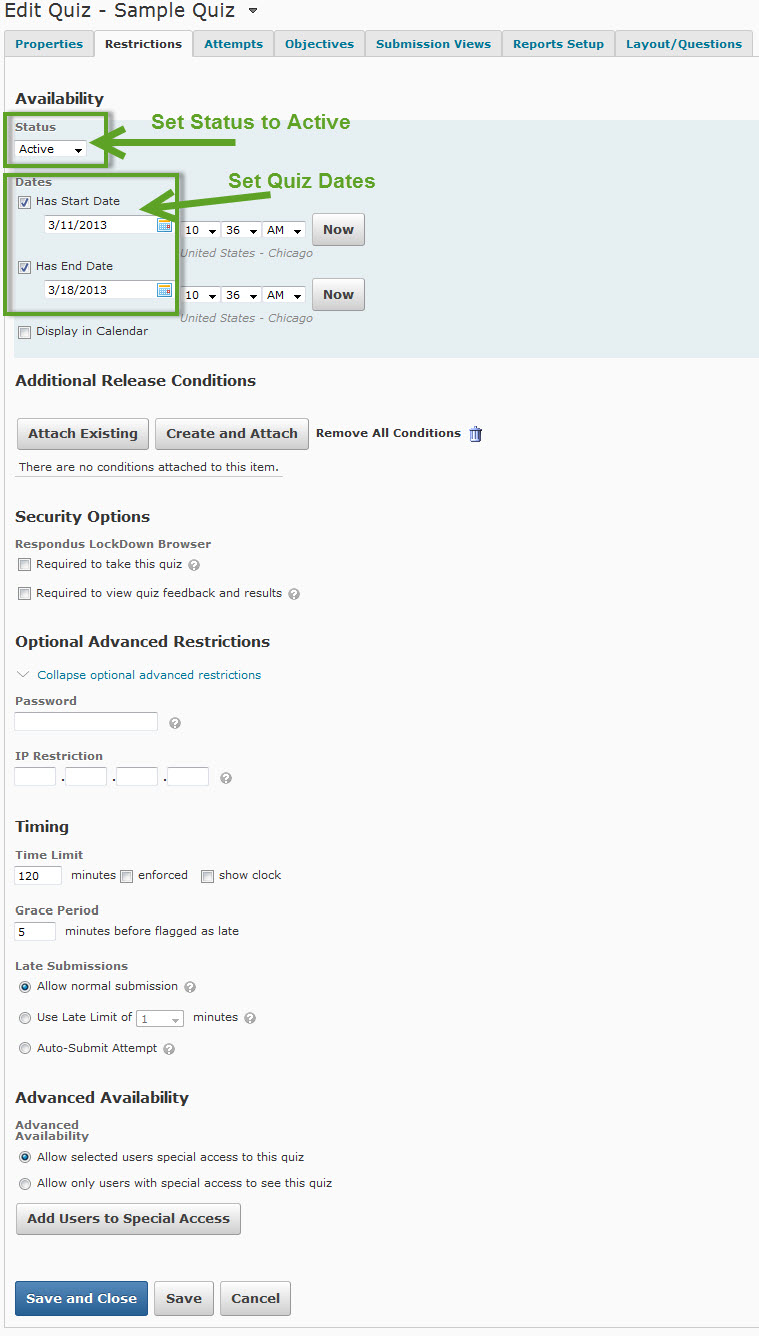 f
f
Special Release
To add students with special release conditions such as a different time or date use the Advanced Availability section. Select Add Users to Special Access button. Add the dates if they are different and extend the Time Limit to the suitable amount, place a check next to the student it applies to, select the Add Special Access button.
button. Add the dates if they are different and extend the Time Limit to the suitable amount, place a check next to the student it applies to, select the Add Special Access button.
Note: There can be multiple users with unique access in a quiz.
To edit or delete special access for a user use the Restrictions tab, Advanced Availability. Use the pencil tool to edit the settings or the trash can icon to delete the settings associated with the user.