Activating a Course
Your courses will automatically appear in your My Courses widget each semester. This happens about half way through the previous semester. For example, half way through the fall semester you will see your spring semester courses start to appear. However, this does not mean they are active and visible to your students. To make a course active do the following:
- Login into Western Online.
- On the system home page you will see a My Courses widget. Here you will find a list of all your courses. Find the course you want to activate and click the title to go into it.
- Click Course Admin in the nav bar.
- In the Site Setup section click Course Offering Information.
- About half way down the page under Active put a check next to Course is Active.
- Click Save.
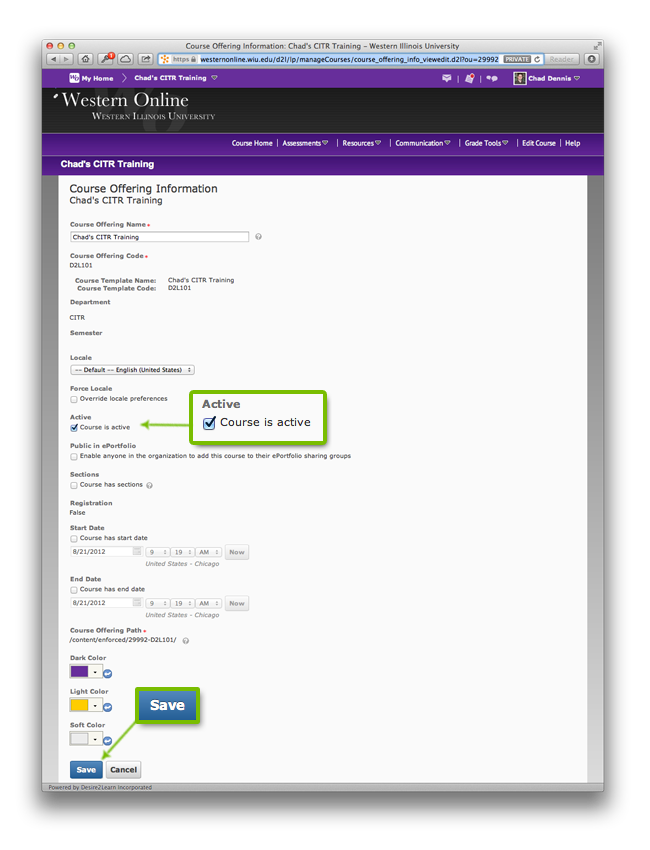
Changing the Start and End Date
In this same window (see image above) you will see a Start Date and End Date. This date is set automatically by the STARS system. However, you have the ability to change them if you like. Perhaps you would like students to have access to the material a few days before the semester starts. In this case you could change the Start Date. If you have an incomplete and need to extend the End Date, you can do that as well.
To change the Start Date and End Date, do the following:
- If the check boxes for Course has start date and Course has end date are not checked, check which ever one you are wanting to make a change to.
- Click the Calendar icon for the Start Date or End Date to choose a new date.
Once you've made your changes to this page click Save.
As long as the course is activated and you are within the start and end dates, your students will have access to the course in their Western Online.